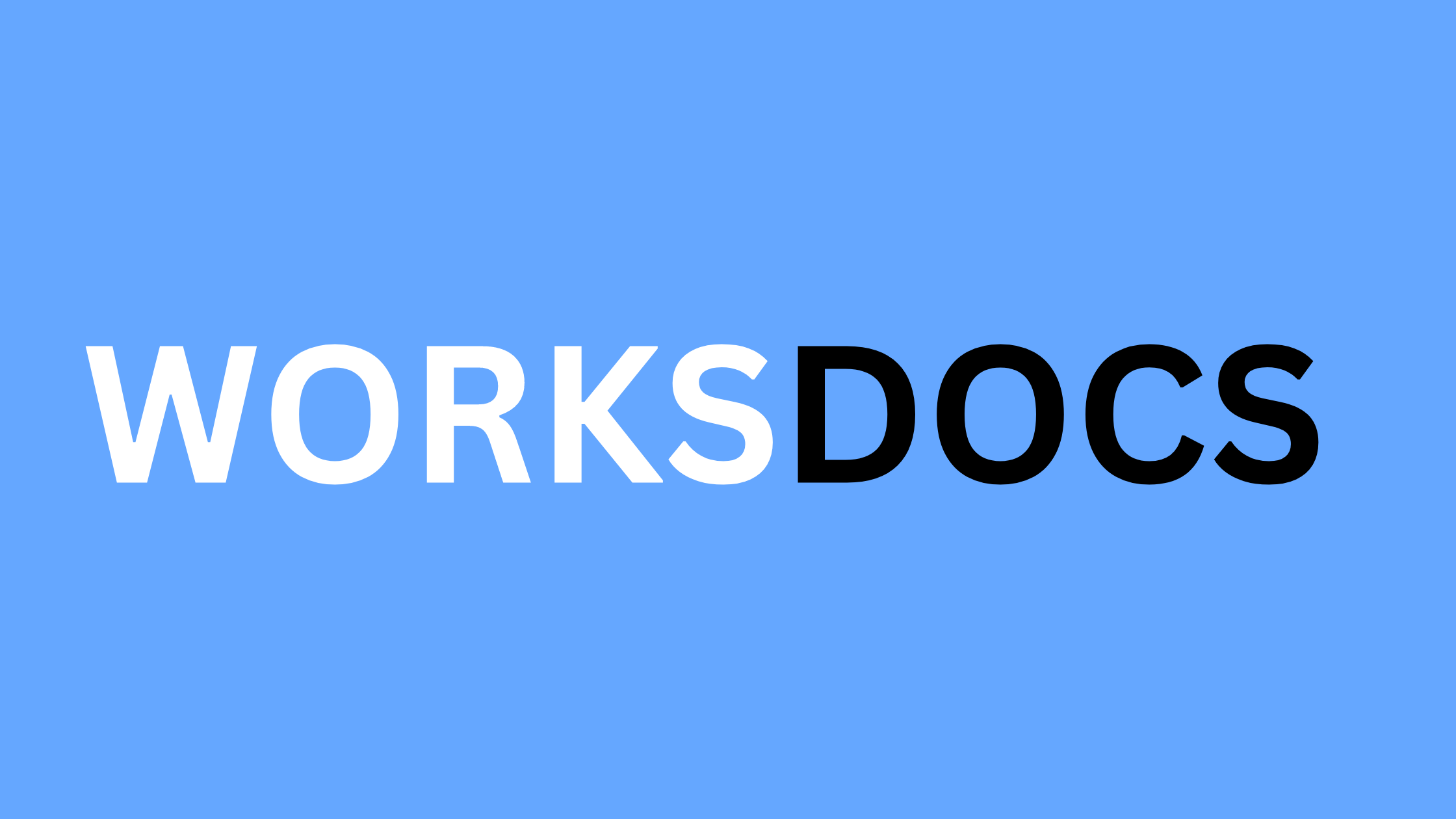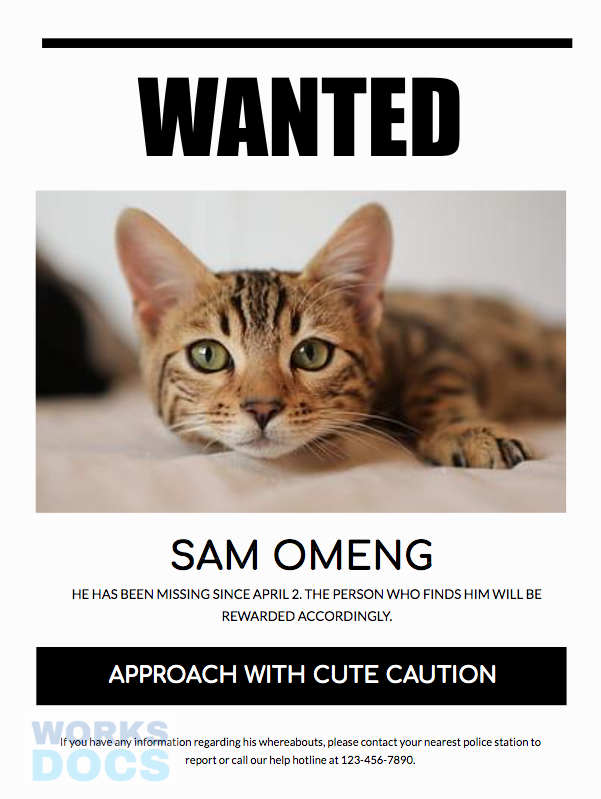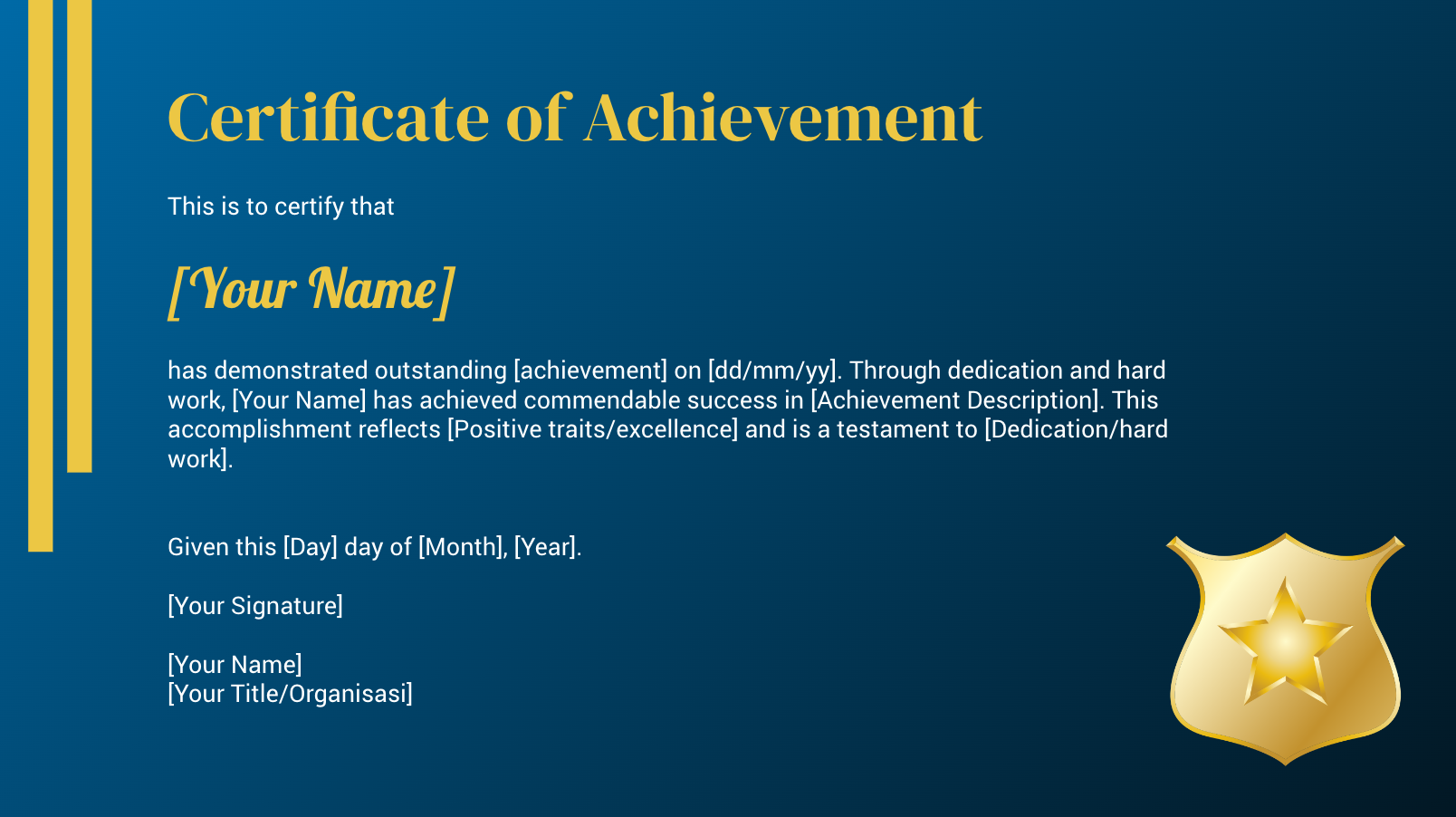Welcome to our collection of Free Google Docs Templates! you’ll discover a wide variety of professionally designed templates that are ready to use in Google Docs, absolutely free of charge. Whether you’re a student, a business professional, a creative individual, or anyone looking to streamline your document creation process, you’ve come to the right place. Our Free Google Docs Templates cover a broad range of purposes and industries. You’ll find templates formats:
Or, you can browse from more specific template categories:
Latest Portraits Design Templates
Latest Landscape Design Templates
Save Time and Effort with Customizable Google Docs Templates
If you find yourself spending countless hours formatting documents or starting from scratch every time you create a new one, it’s time to discover the power of customizable Google Docs templates. These handy tools can save you time and effort by providing pre-designed layouts that you can modify to suit your needs.
With a wide variety of templates available for resumes, invoices, proposals, and more, you can quickly create professional-looking documents without the hassle of designing them from scratch. And the best part is that these templates are fully customizable, allowing you to personalize them with your branding and content.
Whether you’re a small business owner, a freelancer, or a student, these templates can be a game-changer. Say goodbye to spending hours on formatting, and say hello to effortlessly creating polished documents that impress.
Don’t waste any more time on tedious document creation. Explore the world of customizable Google Docs templates and revolutionize the way you work.
Benefits of using customizable templates
Using customizable templates in Google Docs offers a multitude of benefits. Firstly, it saves you time. Instead of spending hours designing and formatting documents, you can simply choose a template that matches your needs and start editing. This is especially useful for repetitive tasks such as creating invoices, proposals, or meeting agendas.
Not only do templates save time, but they also ensure consistency. By using a template, you can guarantee that all your documents follow the same format and style. This is particularly important for businesses that want to maintain a professional image and brand consistency across all their materials.
Furthermore, customizable templates offer flexibility. You can easily adapt them to your specific requirements by adding or removing sections, changing colors and fonts, and inserting your own content. This allows you to personalize the template and make it your own, while still benefiting from the time-saving aspects of using a pre-designed layout.
Types of customizable Google Docs templates available
Google Docs offers a wide range of customizable templates to suit various needs. Whether you’re looking for a resume template, a business letter template, or a project proposal template, you’ll find a plethora of options to choose from. Here are some popular types of customizable Google Docs templates:
1. Resumes: Whether you’re a fresh graduate or an experienced professional, a well-designed resume can make a lasting impression on potential employers. Google Docs provides a variety of resume templates that you can customize to showcase your skills and experience effectively.
2. Invoices: Creating professional-looking invoices is crucial for businesses of all sizes. With Google Docs, you can find customizable invoice templates that make it easy to generate accurate and professional invoices for your clients.
3. Proposals: When pitching your ideas or services to clients, having a visually appealing and well-structured proposal can significantly increase your chances of success. Google Docs offers customizable proposal templates that allow you to present your ideas in a compelling and organized manner.
4. Meeting Agendas: Planning and organizing meetings can be a time-consuming task. Google Docs templates for meeting agendas provide a structured format that helps you outline the topics to be discussed, set objectives, and keep track of important action items.
These are just a few examples of the types of customizable templates available in Google Docs. Whether you need templates for newsletters, brochures, lesson plans, or any other type of document, you’re sure to find a suitable option.
How to find and access Google Docs templates
Finding and accessing Google Docs templates is easy. To access the template gallery, open Google Docs and click on “Template Gallery” in the top-right corner of the page. This will open a new window where you can browse through the available templates.
The template gallery is organized into different categories to help you find the template you need quickly. You can browse through categories such as resumes, letters, reports, and more. Alternatively, you can use the search bar to find templates based on specific keywords.
Once you find a template that suits your needs, click on it to preview it. If you’re happy with the template, click on the “Use this template” button to create a new document based on that template. The new document will open, and you can start editing and customizing it to fit your requirements.
Tips for customizing Google Docs templates
While Google Docs templates provide a great starting point, it’s essential to customize them to make them truly yours. Here are some tips to help you customize Google Docs templates effectively:
1. Add your branding: Customize the template by adding your logo, company name, and colors to maintain brand consistency across your documents.
2. Modify the layout: Rearrange sections or add new ones to ensure that the template aligns with your specific needs and requirements.
3. Edit the text: Replace the default text with your own content, ensuring that it is relevant, concise, and error-free.
4. Format the document: Adjust fonts, colors, and spacing to match your preferences and enhance readability.
5. Insert images and graphics: Add visual elements such as images, charts, or icons to make your documents more engaging and visually appealing.
Remember, the goal of customization is to tailor the template to your unique needs while maintaining a professional and cohesive look.
Popular customizable Google Docs templates for different purposes
Let’s explore some of the popular customizable Google Docs templates available for different purposes:
1. Resume Template: This template provides a clean and modern layout for showcasing your skills, qualifications, and work experience. You can easily customize it by adding your own information and adjusting the formatting to create a personalized resume that stands out.
2. Business Proposal Template: With this template, you can create professional and persuasive business proposals. It includes sections for executive summaries, project details, timelines, and pricing. Customize it by adding your own content and branding to impress potential clients.
3. Invoice Template: This template simplifies the invoicing process by providing a ready-to-use format. Customize it by adding your business details, logo, and payment terms to create professional invoices that reflect your brand.
4. Lesson Plan Template: Teachers can use this template to create well-organized lesson plans. Customize it by adding lesson objectives, activities, and assessments to effectively plan and deliver engaging lessons.
However, the template gallery offers countless options tailored to different purposes and industries. Take the time to explore the available templates and find the ones that best suit your needs.
How to create your own customizable Google Docs template
While Google Docs provides a vast library of templates, you may have specific requirements that aren’t met by the available options. In such cases, you can create your own customizable template. Here’s how:
1. Design the layout: Create a new document and design the layout by adding headers, footers, section breaks, and any other elements you want to include in your template.
2. Add placeholder text and formatting: Populate the document with placeholder text and apply formatting such as font styles, colors, and paragraph spacing. These placeholders will be replaced with actual content when someone uses the template.
3. Save as a template: Once you’re satisfied with the layout and formatting, click on “File” in the top menu, then select “Save as template.” Give your template a name and choose where you want to save it in your Google Drive.
4. Use and customize the template: To use your custom template, open Google Docs and click on “Template Gallery.” In the top-right corner of the template gallery, click on the “Upload” button and select your custom template from your Google Drive. The template will be added to your gallery, and you can now use it as a starting point for new documents.
Creating your own templates gives you complete control over the layout and design, ensuring that they meet your specific requirements.
Sharing and collaborating on customizable Google Docs templates
One of the great features of Google Docs is the ability to share and collaborate on documents. This includes customizable templates. Here’s how you can share and collaborate on Google Docs templates:
1. Share the template: Open the template you want to share and click on the “Share” button in the top-right corner of the page. Enter the email addresses of the people you want to share the template with and choose their access level (view, comment, or edit).
2. Collaborate in real-time: Once the template is shared, all collaborators can access and edit the template simultaneously. This allows for real-time collaboration, making it easy to work together and make changes as needed.
3. Track changes: Google Docs has a built-in “Suggesting” mode that allows collaborators to suggest edits without making direct changes to the template. This is useful when you want to review and approve changes before they are implemented.
Sharing and collaborating on templates can be beneficial for teams or individuals who frequently work on similar documents and want to streamline their workflow.
Advanced features and add-ons for customizable Google Docs templates
Google Docs offers a range of advanced features and add-ons that can enhance the functionality and customization options of templates. Here are a few notable ones:
1. Table of Contents: Google Docs can automatically generate a table of contents based on headings in your document. This is especially useful for longer documents or reports.
2. Add-ons: Google Docs has a variety of add-ons that provide additional features and functionalities. For example, the “Table of Contents” add-on allows you to customize the appearance and formatting of the table of contents, while the “EasyBib” add-on simplifies the process of creating citations and bibliographies.
3. Version history: Google Docs keeps a detailed version history of your documents, allowing you to track changes, revert to previous versions, and see who made specific edits.
By exploring these advanced features and add-ons, you can further customize and optimize your templates to suit your specific needs.
Simplify your work with customizable Google Docs templates
In today’s fast-paced world, time is a valuable resource. By utilizing customizable Google Docs templates, you can save time and effort in creating professional-looking documents. Whether you need a resume, invoice, proposal, or any other type of document, Google Docs offers a vast library of templates that can be easily customized to fit your needs.
Remember to explore the different types of templates available, customize them to match your branding and content, and take advantage of the advanced features and add-ons to further enhance your templates. With the power of customizable Google Docs templates at your fingertips, you can revolutionize the way you work, simplify your document creation process, and impress your audience with polished and professional materials. Don’t waste any more time on tedious formatting and design—unlock the potential of customizable Google Docs templates today!